Getting Started
Introduction
3DX delivers unparalleled immersion through the use of 3D audio technology, including
- 360° ambisonic system that captures omnidirectional space
- 3D panner that allows you to freely place sound in 3D space
- binaural that reproduces the sound that reaches the eardrum using headphones
3DX consolidates all the functions required for 3D sound production into one convenient package.
Its unique sound quality and sophisticated workflows inspire creators.
3DX goes beyond high-quality sound field reproduction to establish cutting-edge sound production.
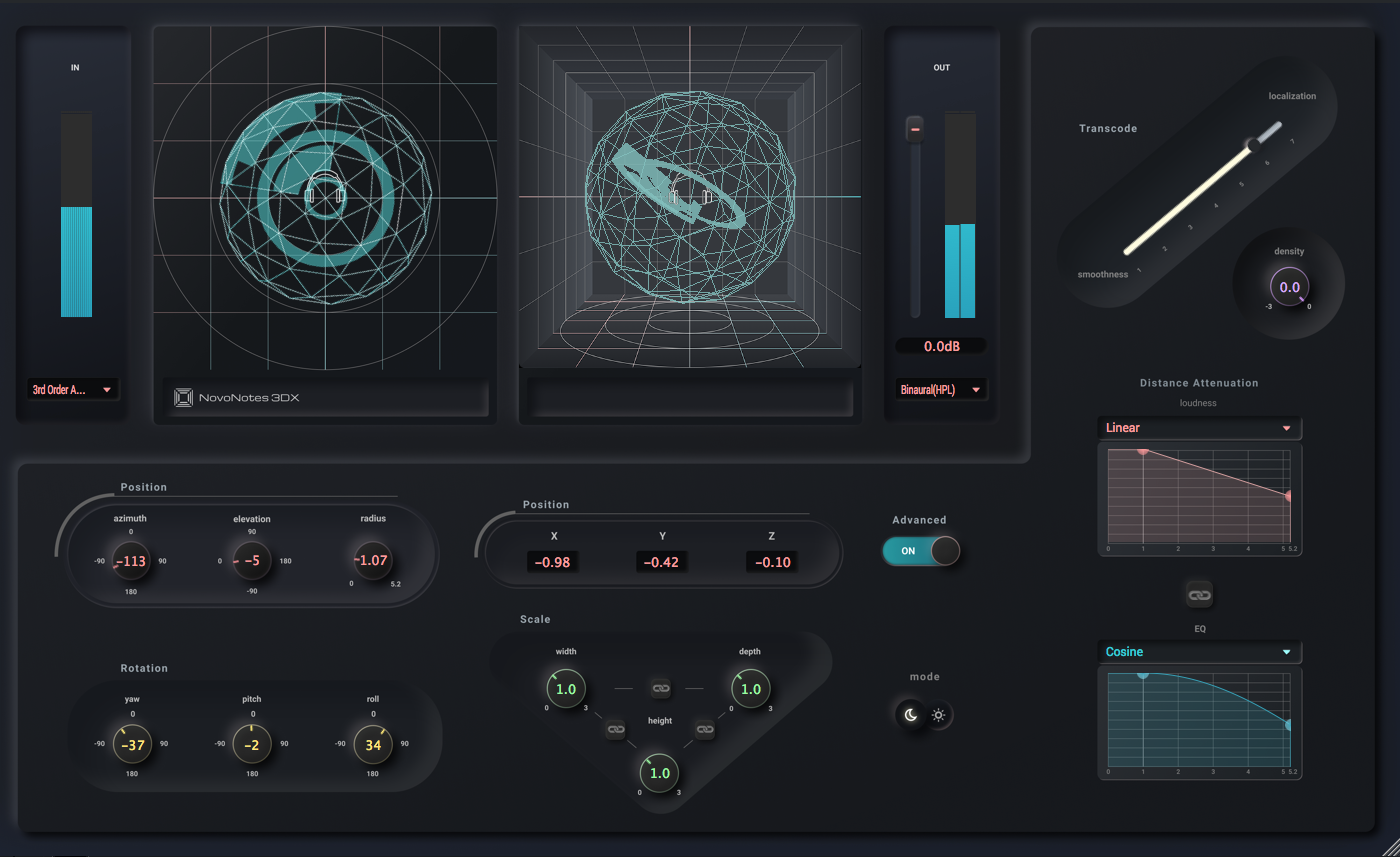
Features
- Transparent, high-resolution sound without unwanted artifacts.
- Newly designed 3D panner for dynamic sound movement.
- Binaural processor optimized for music production that does not upset your mixing balance.
- Carefully designed Ambisonic processor for precise space reproduction.
Available formats
| OS | VST3 | AU | AAX |
|---|---|---|---|
| macOS | ✅ | ✅ | ✅ |
| Windows | ✅ | ➖ | ❌ |
Quick Start
Download
Download the latest version of 3DX from the Downloads page. If you haven't purchased it yet, you can still try it in trial mode.
Installation
For macOS users, follow the instructions of the installer.
For Windows users, please copy the file 3DX.vst to the folder where you want to install VST3.
More detailed instructions are available in the Installation Guide.
License Activation
Once you have purchased, you will receive a license by email. Press the Activate button.
If you have not yet purchased, press Start Trial.
See the License Activation page for details.
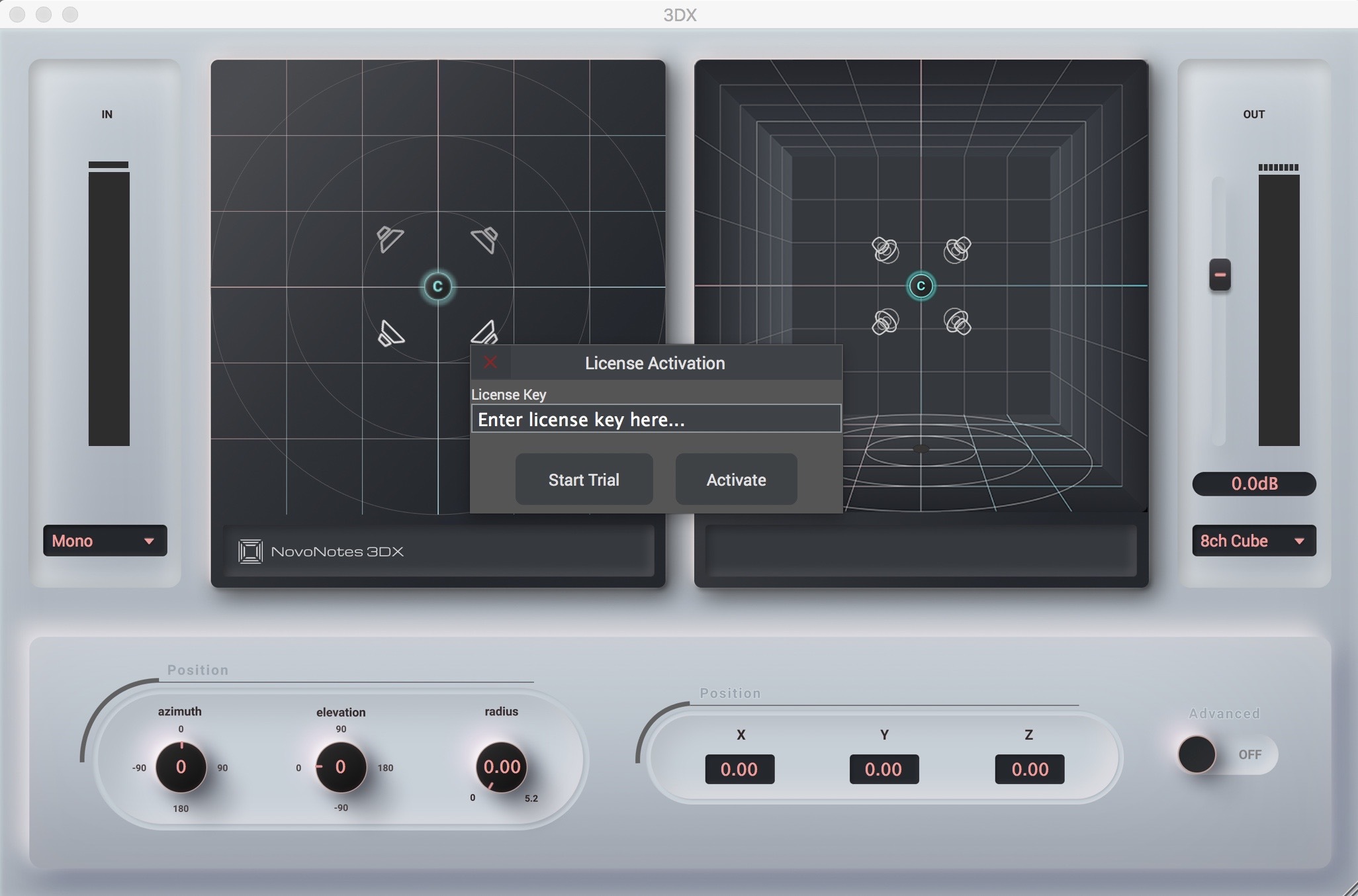
Let's start 3D Mix!
When you have finished the activation, you are ready to enjoy the world of 3D sounds.
tip
If you would like specific examples, see examples page in this document.
Installation
macOS
Open the installer downloaded
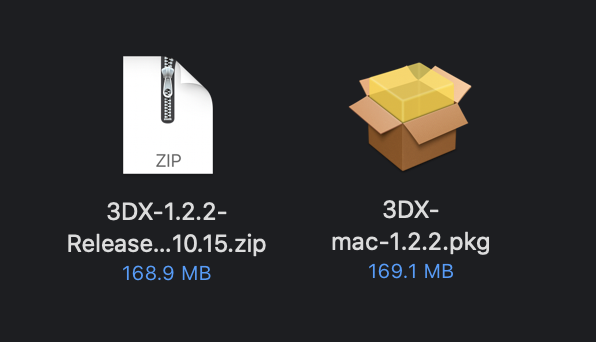
Follow the instructions of the installer
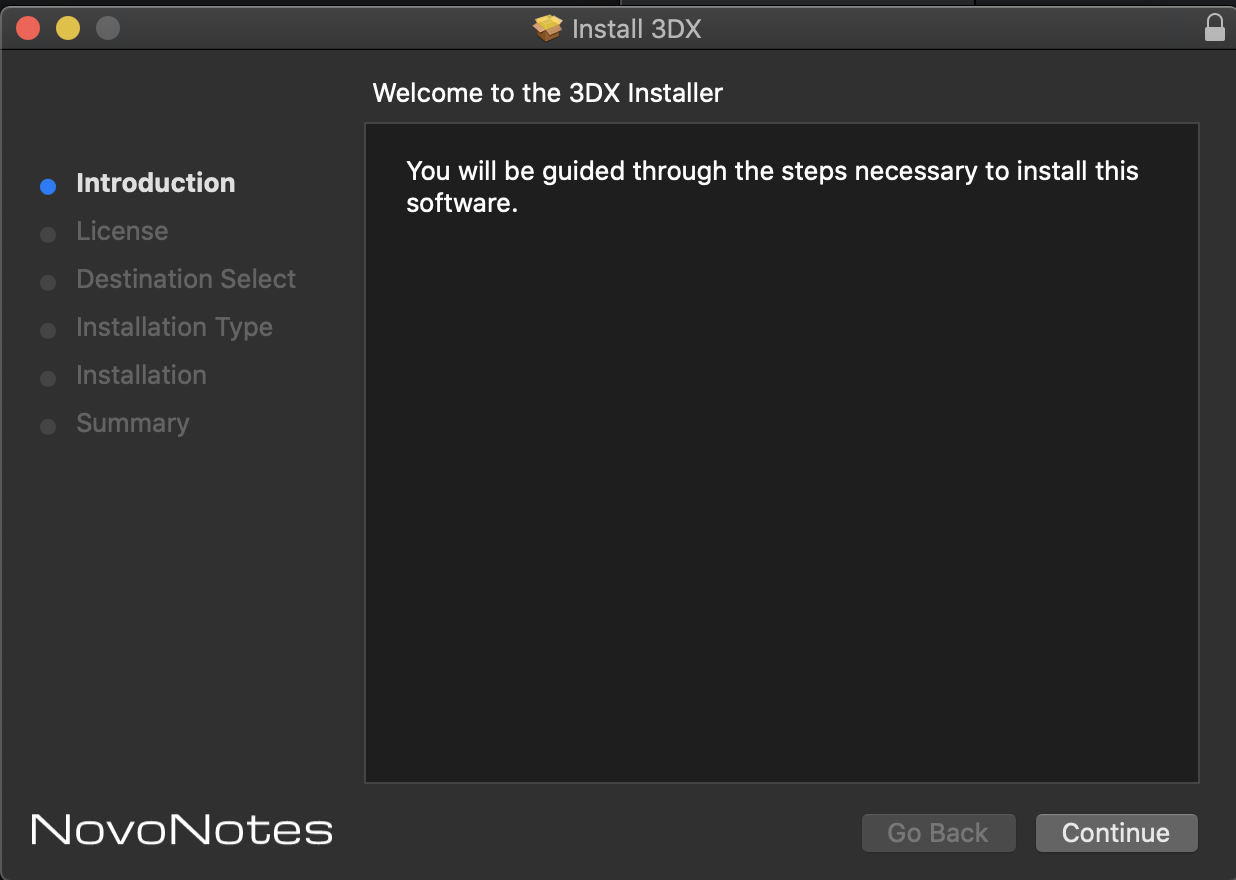
Once you have completed, launch your DAW and insert the HPL2 Processor plugin
caution
If the plug-in fails to load in ProTools
macOS 10.15 Catalina or later may require execution permission due to securiry and privacy in System Preferences. Click Open as is in the screen below.
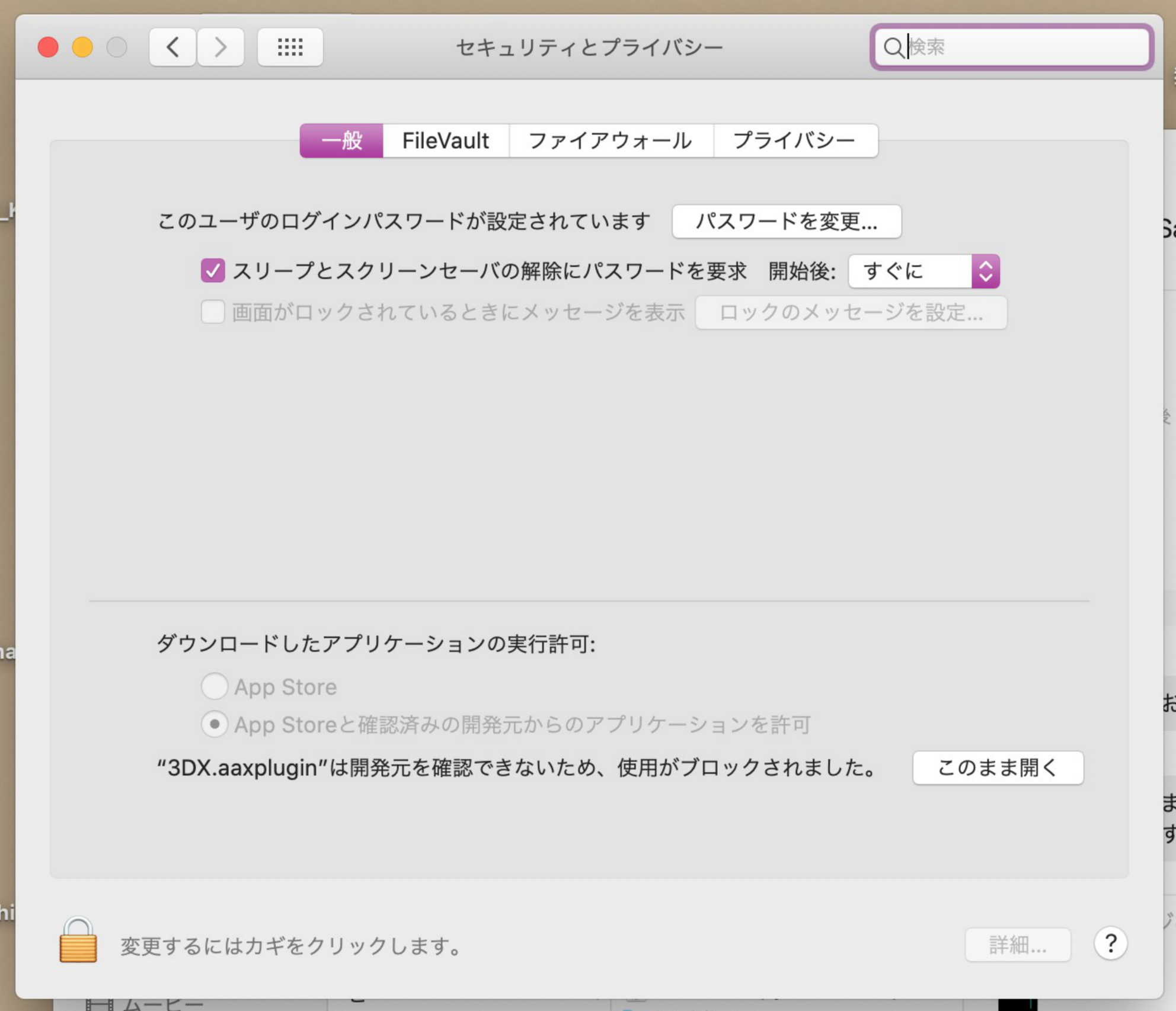
Windows
1. Follow these steps to Extract the downloaded Zip file.
Select the 3DX zip file from the Downloads folder and click Extract All.
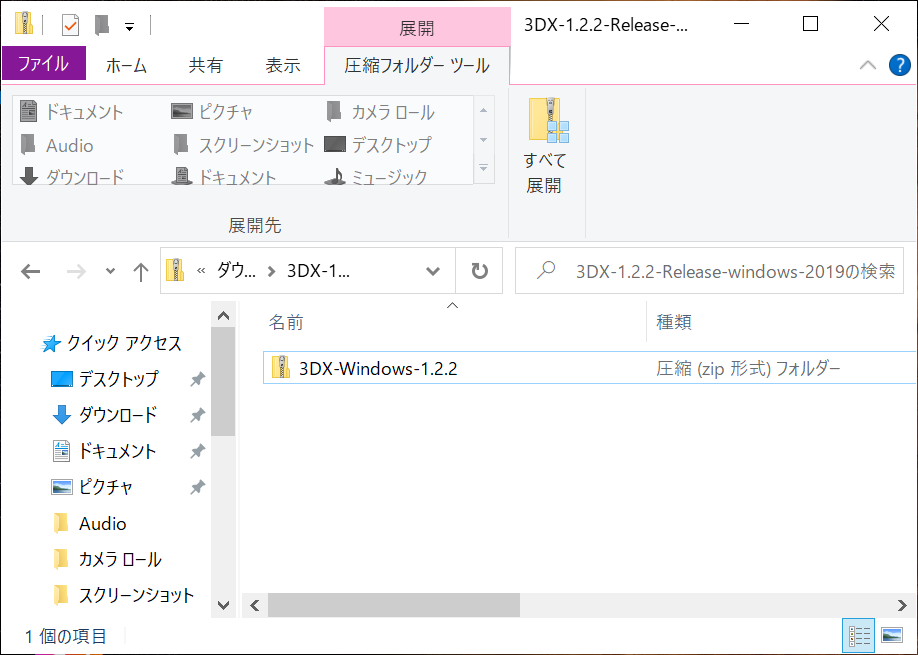
The files will be extracted to the Downloads folder.
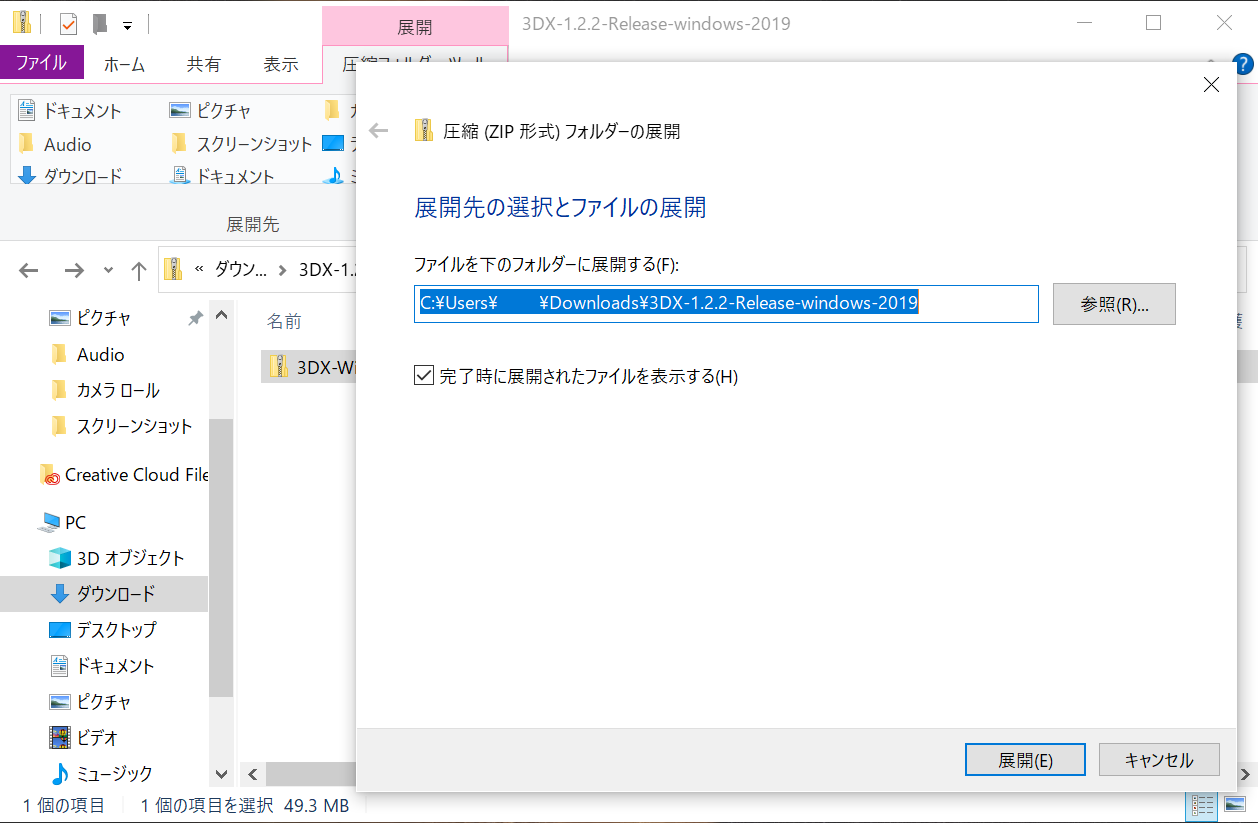
Double-click the extracted files and then click Extract All again.
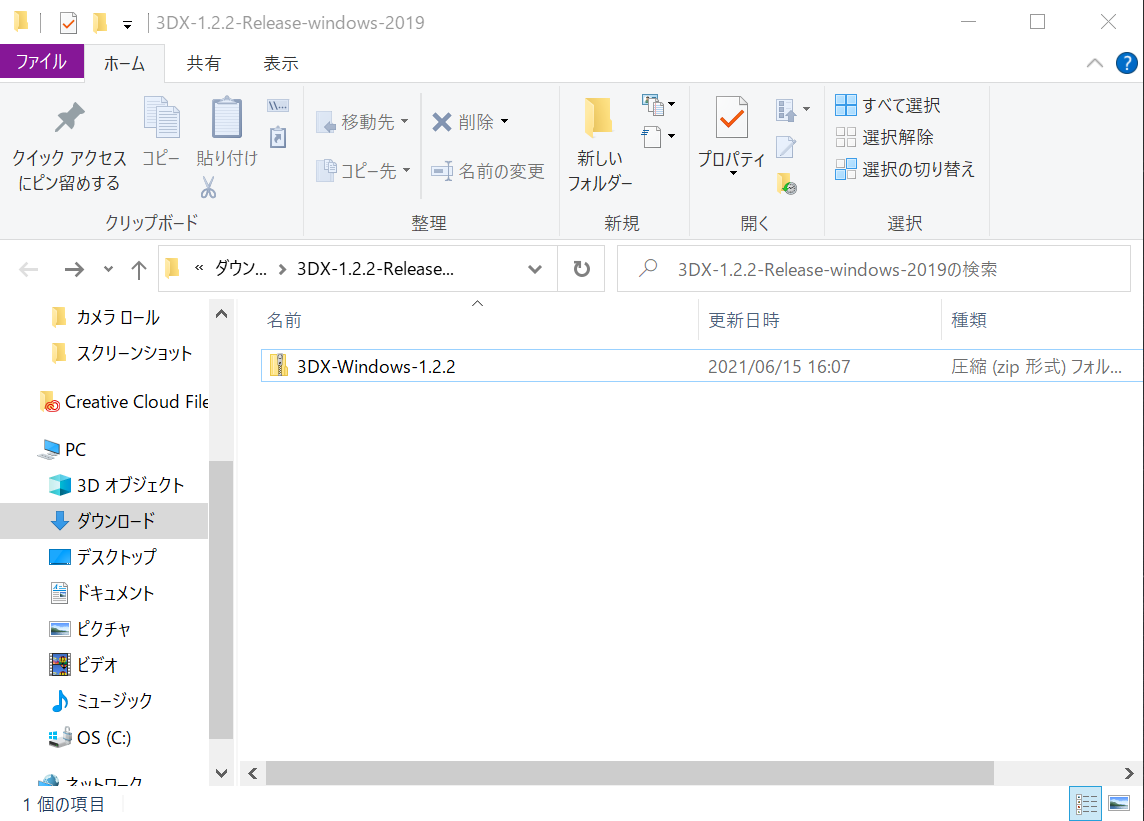
The files will be extracted to the Downloads folder again.
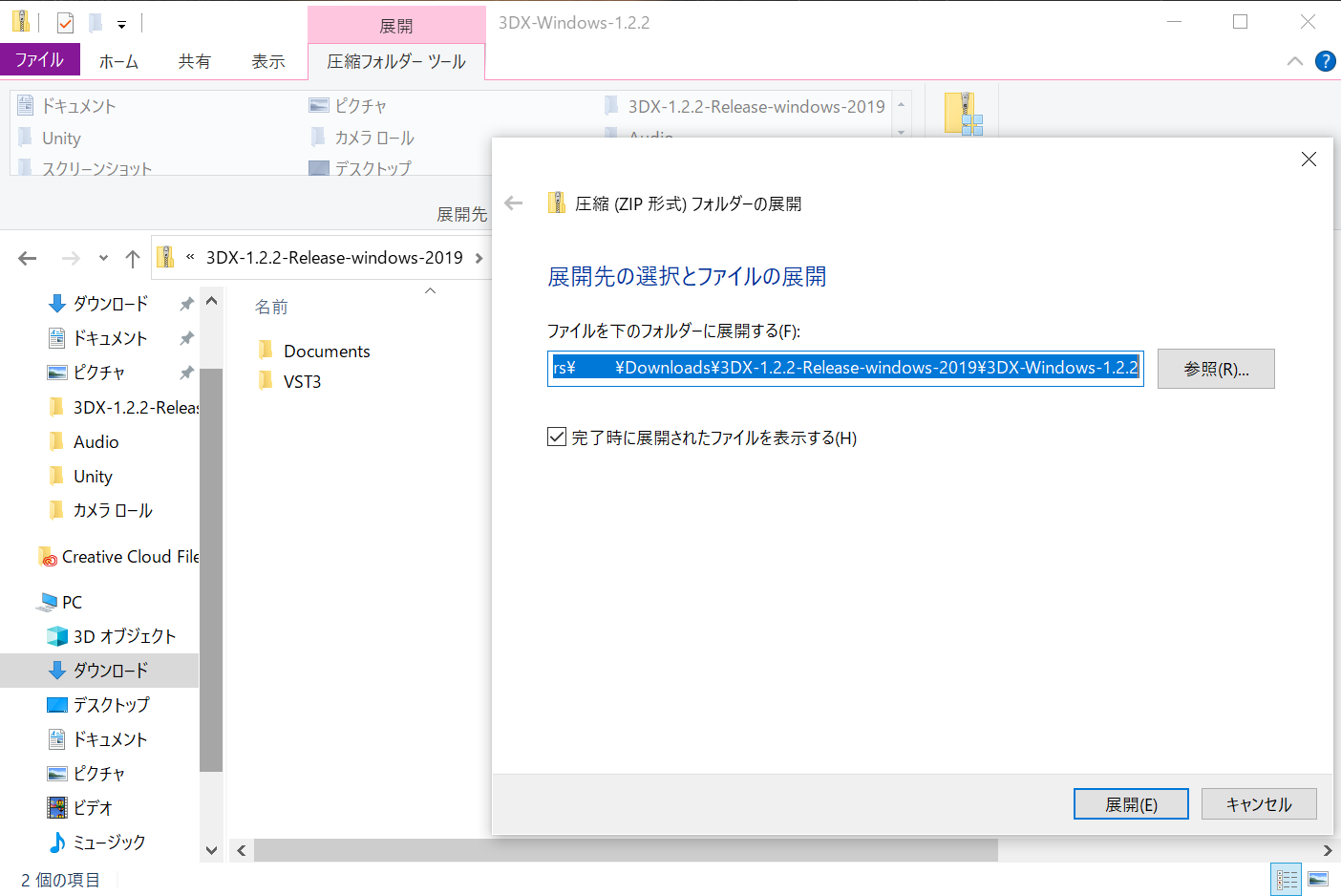
In the Downloads folder, double-click on the VST3 folder to open it.
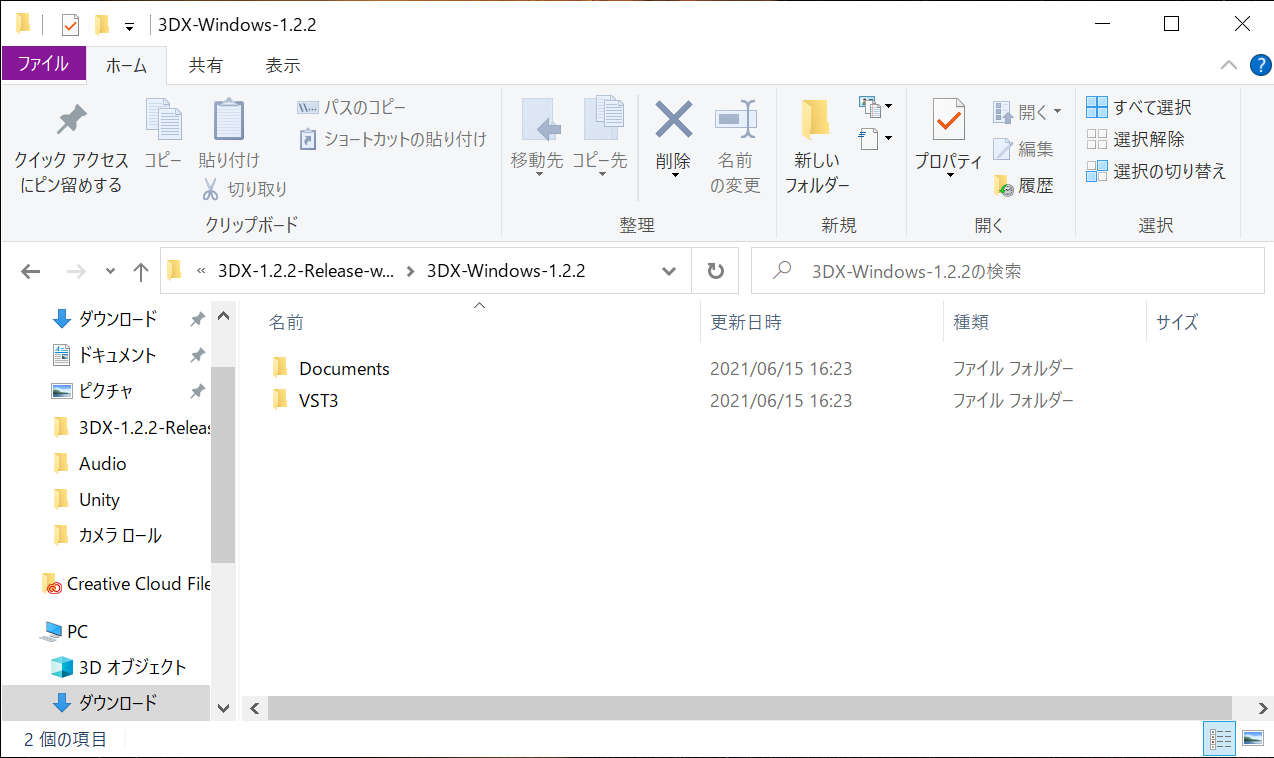
The 3DX.vst3 file will be in the folder.
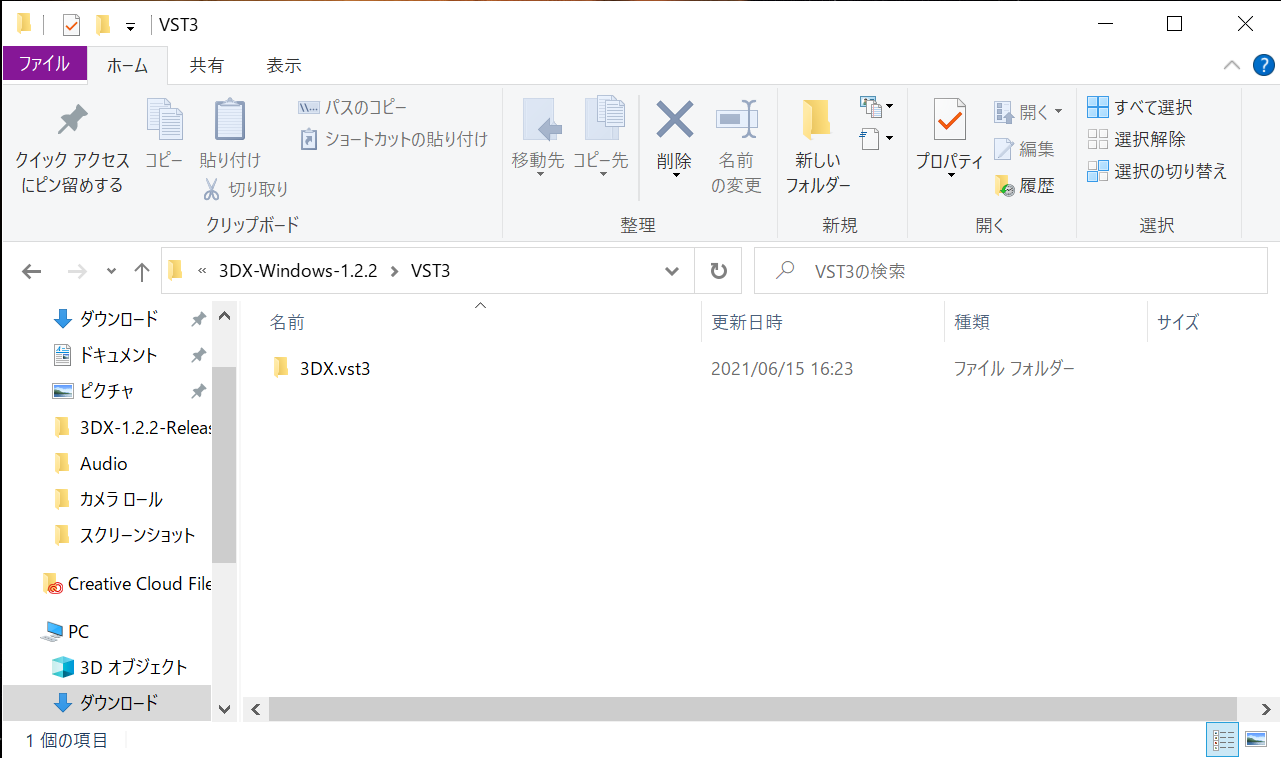
2. How to move the 3DX file to the destination folder.
Click on the 3DX.vst3 file to select it, then click on the destination tag.
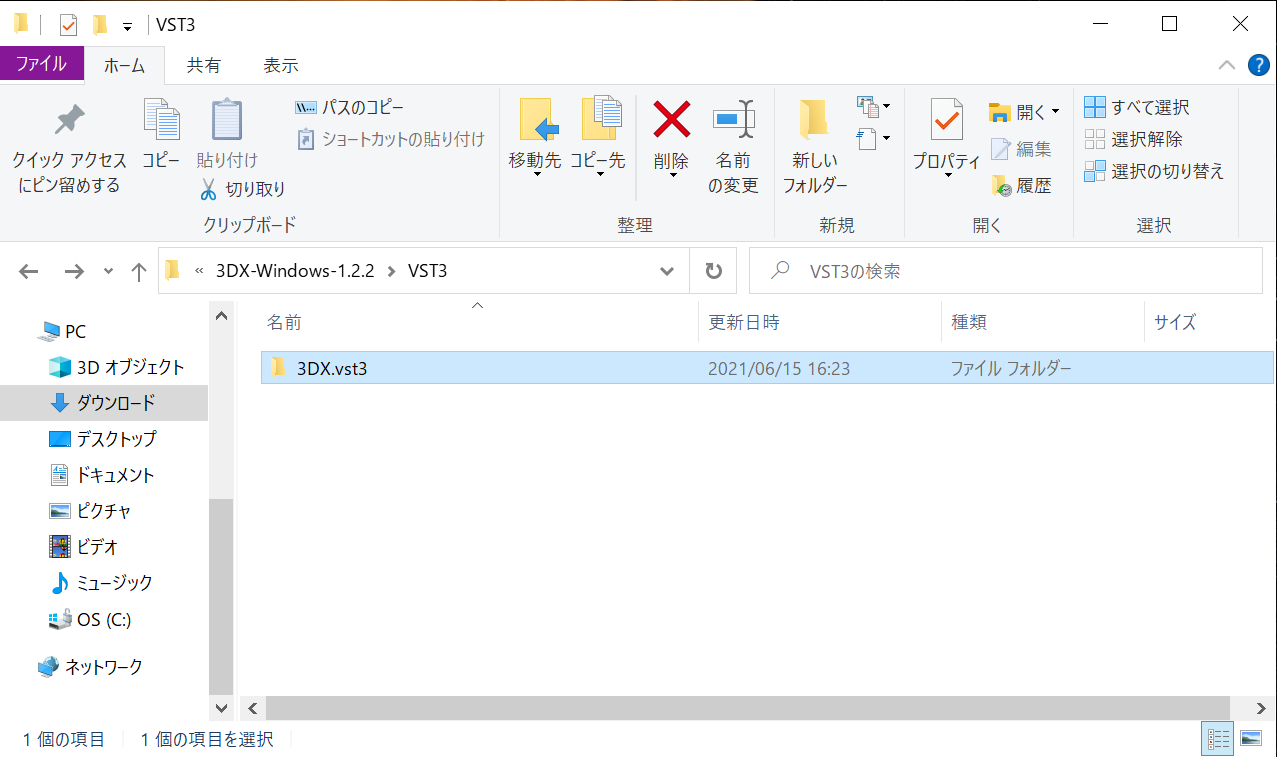
Click on Select Location.
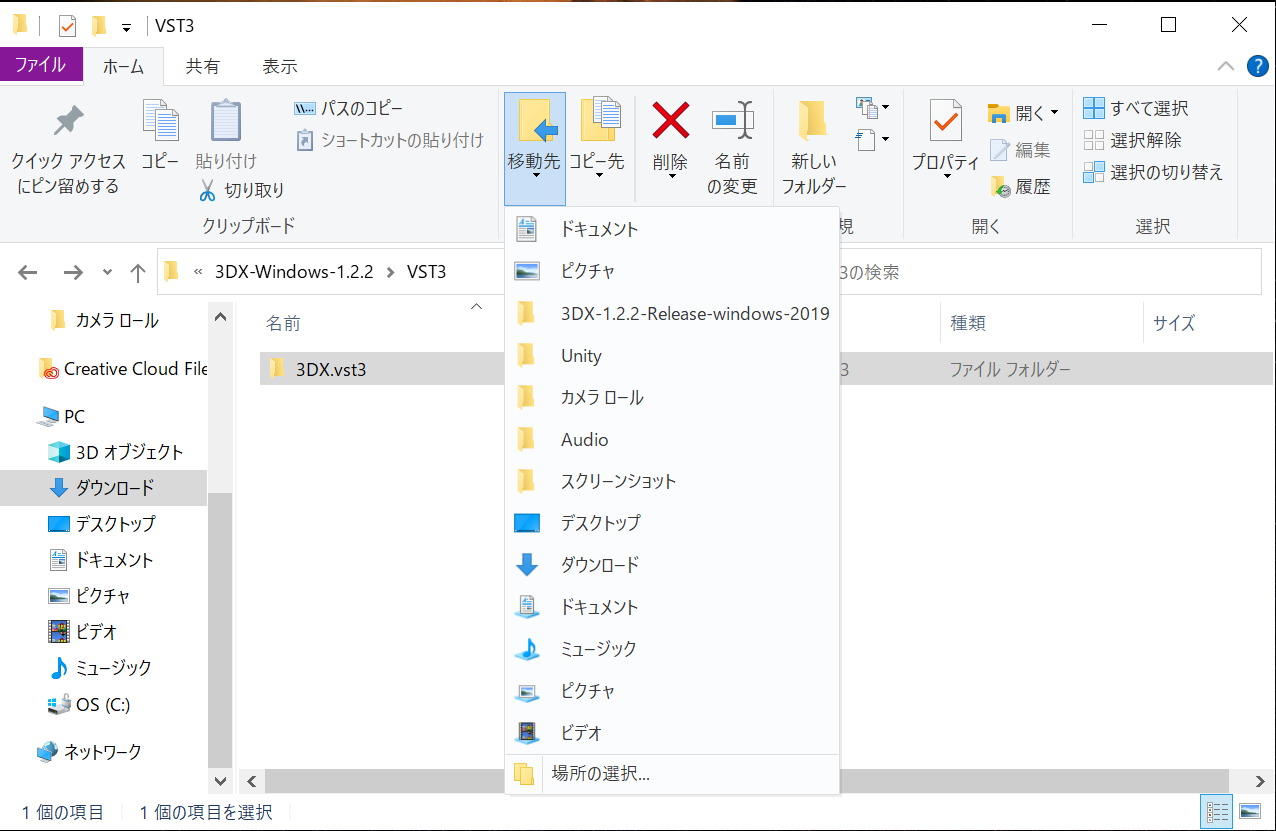
On the drop-down menu click on PC . A drop-down menu opens.
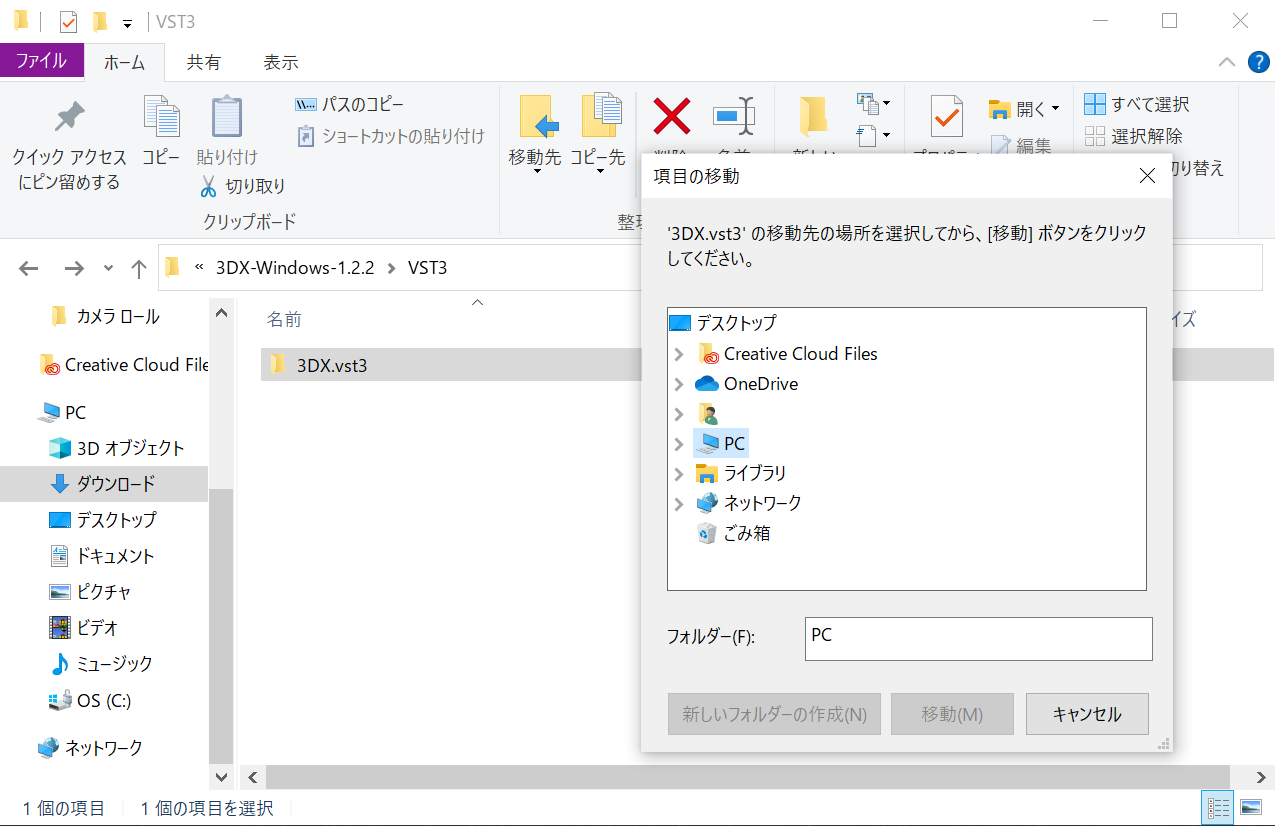
From these options, select OS (C:) and click on it to open another drop-down menu.
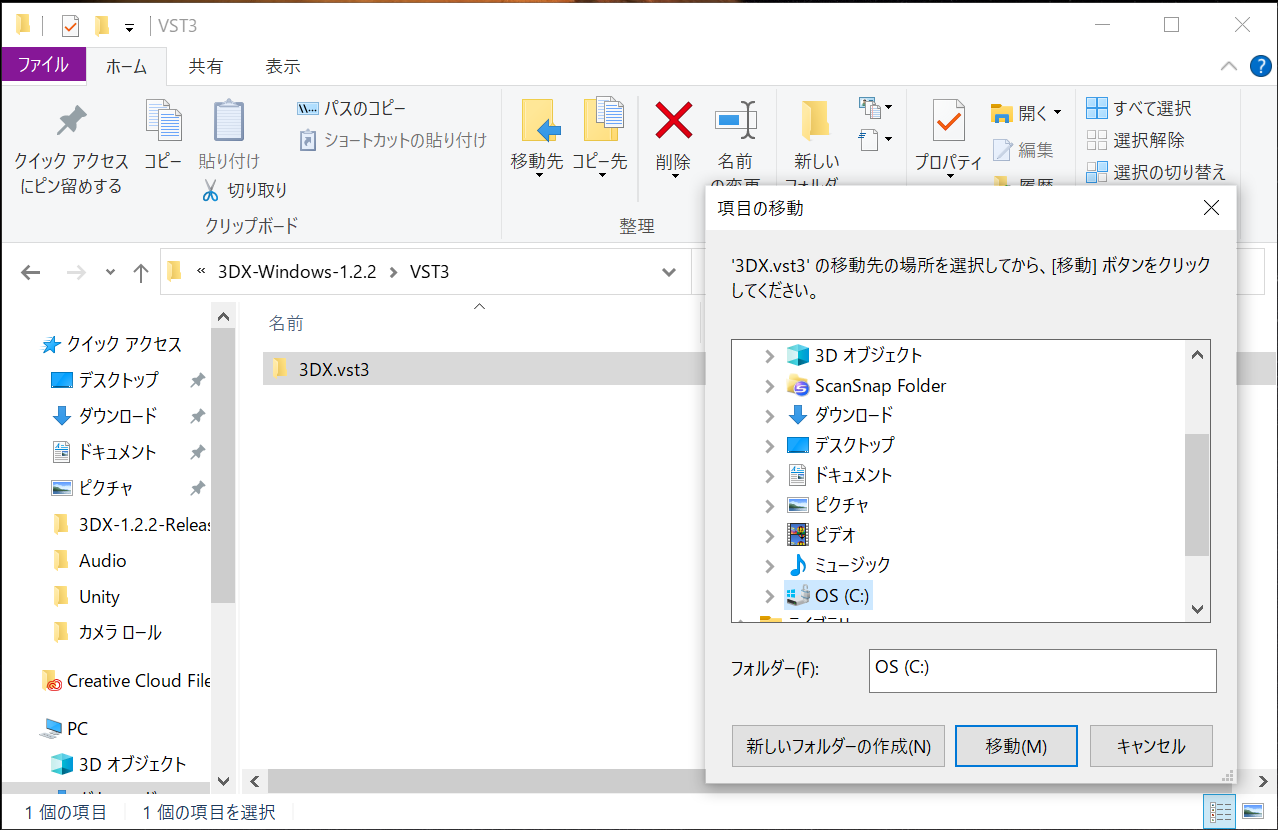
From the OS(C:) drop-down menu, click on Program Files .
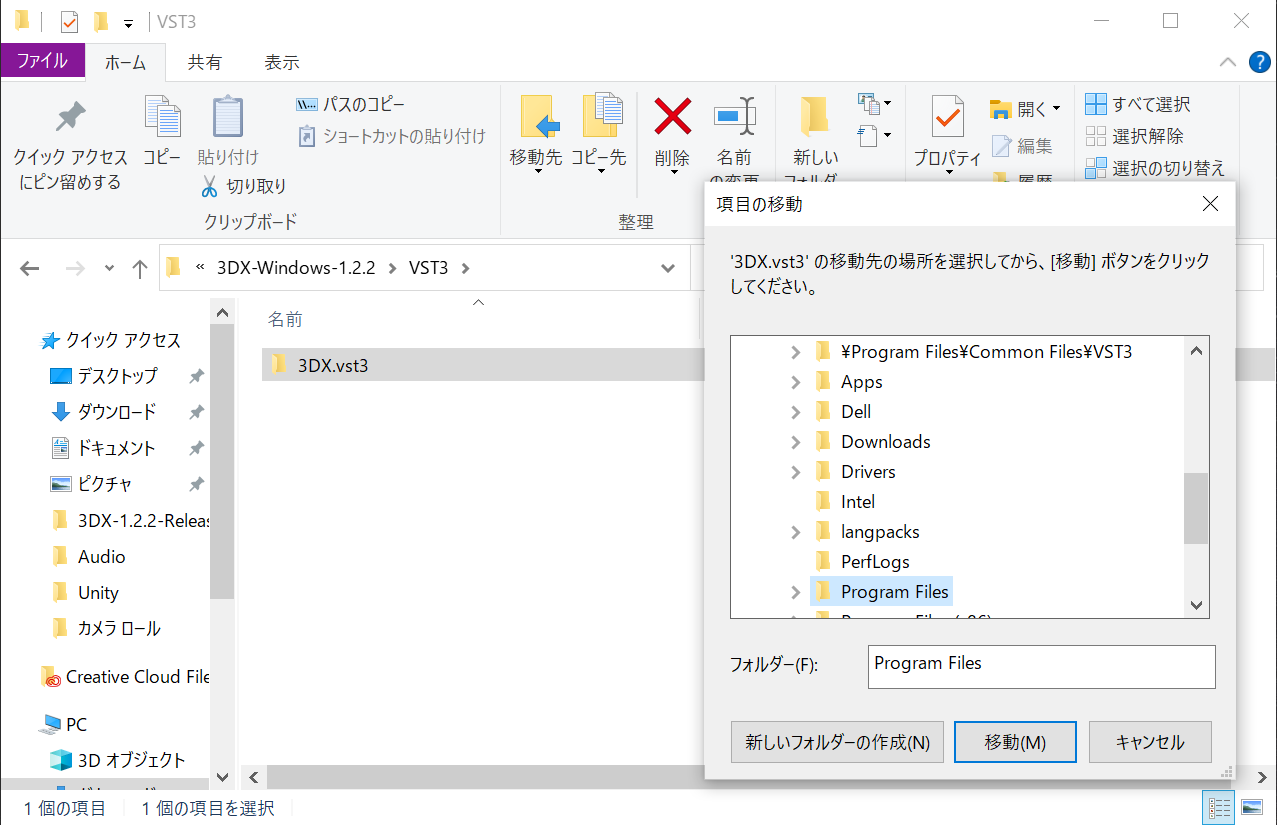
Click on Common Files.
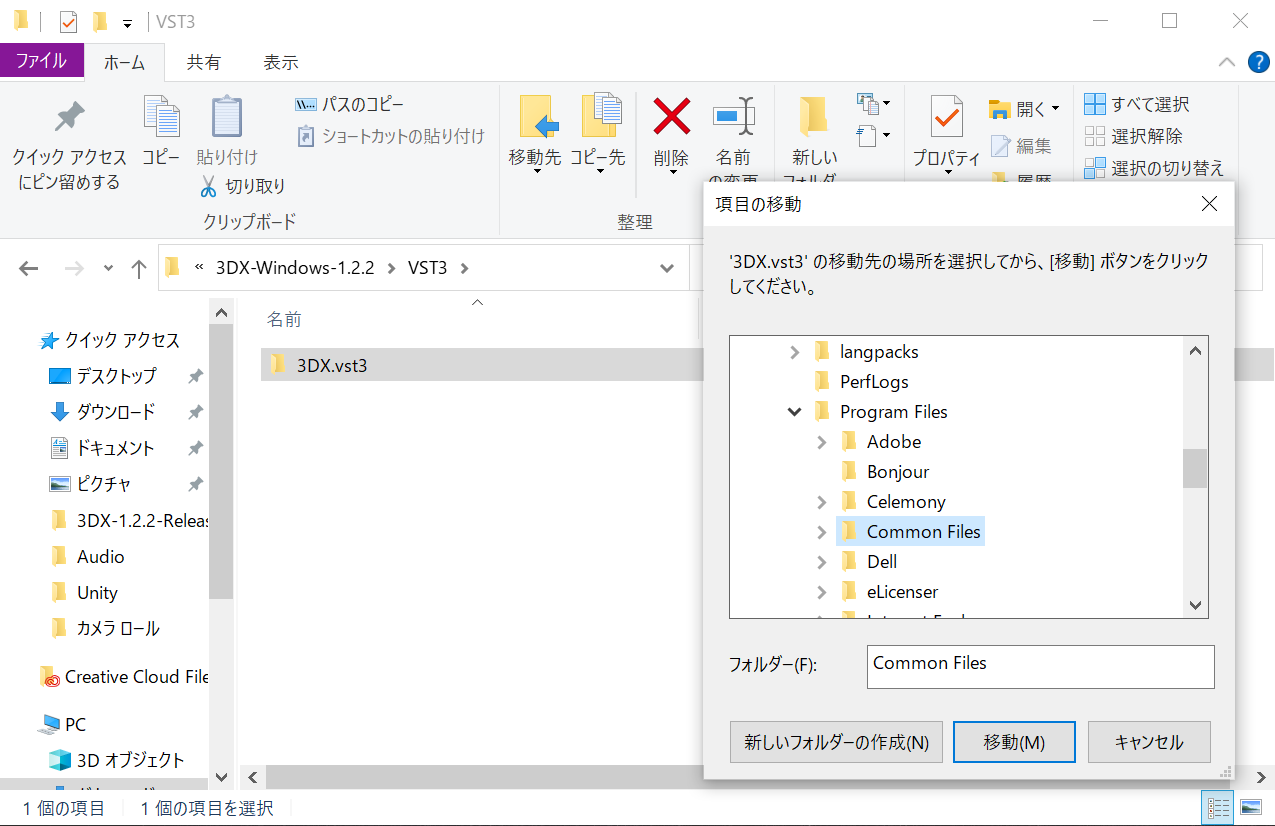
Select VST3 from Common Files drop-down menu, and click Go.
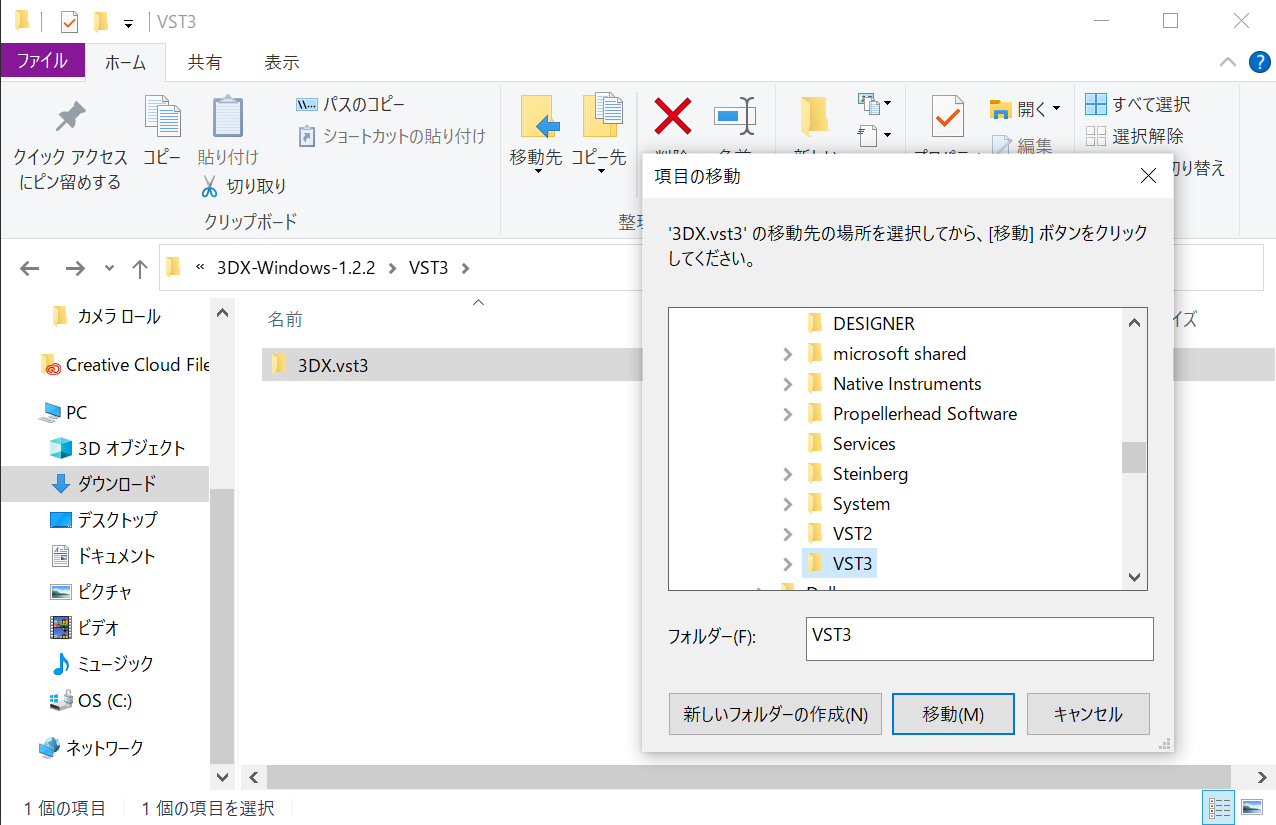
Check that the 3DX.vst3 has been moved to the VST3 folder.
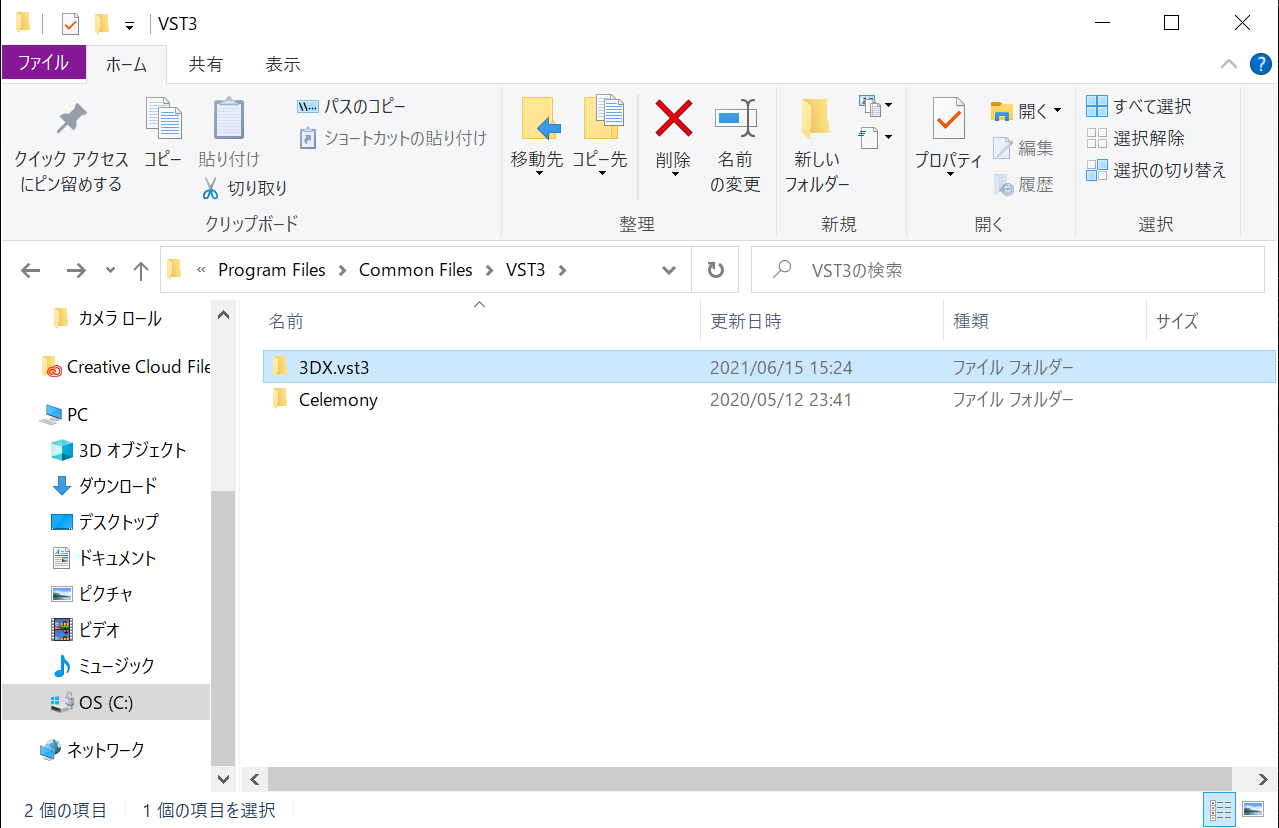
The installation is complete.
License Activation
How to Activate Your Plug-in
Purchasers will receive a license key by email.
Enter the license key on the Activation screen that appears when you start 3DX, and press the activate button.
note
For more information about the license, please see the Terms of Use.
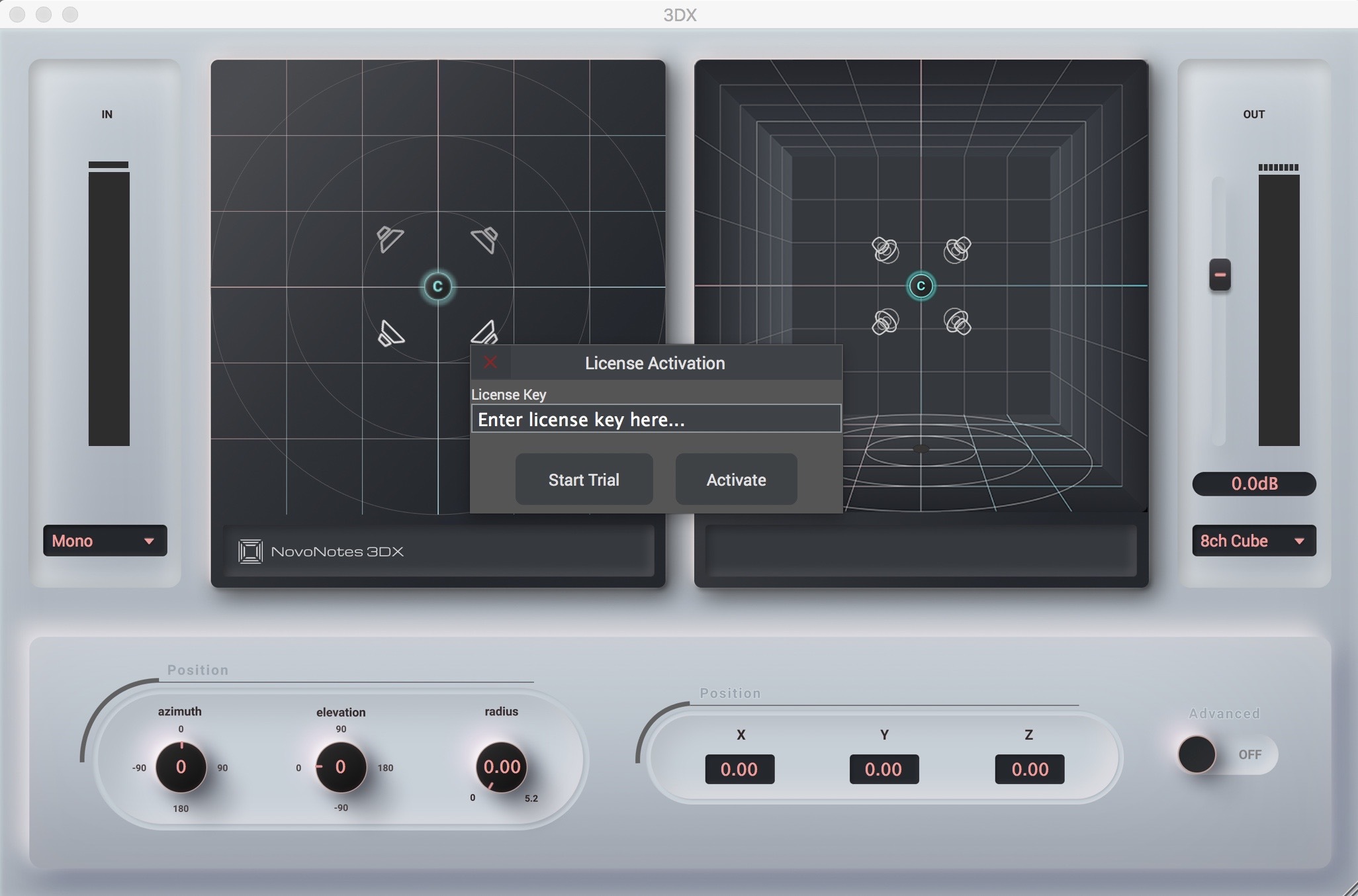
caution
If activation fails and the following error is displayed, check the following and try again.
- Has the full license key been entered correctly?
- Have extra characters such as white space been included in the license key?
If the problem persists, please contact us at support@novo-notes.com.
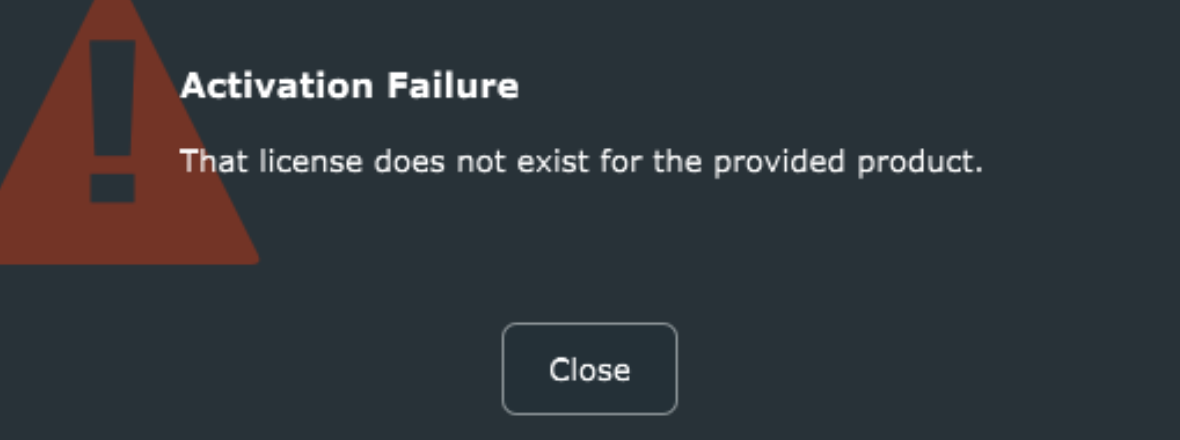
Trial Mode
If you have not yet purchased the product, you can still try the trial version by pressing the Start Trial button.
The trial version has all the features of the purchased product, but noise output will end 5 minutes after startup.
You will have to reload the plug-in to use it again for a further 5 minutes.
Using the 3DX on Multiple Machines
If you have a single-user license, you can install and use the 3DX on multiple machines as long as you are the only person operating the 3DX. For example, you can install the software on a studio desktop and a mobile laptop.
However, only one machine can be used at a time with a single license.
If you need to run the plug-in on multiple machines at the same time, for example, in a multi-room studio or networked system, you will need to purchase a license for each machine.
If you require a license for multiple users, contact us at sales@novo-notes.com. Ask about available discounts.
note
In order to enable multiple machine usage, we trust that our users will use the service for legitimate reasons and respect the terms of our Terms of Service. Please check the Terms of Use page to see if this is permitted for your individual case of multi-machine use. If it is determined that these terms have not been followed, we reserve the right to contact and investigate the user for excessive activation.
How to Activate
Use the same license key for the activation of each machine. Follow the same steps for installation and activation as for the first machine.
note
If the number of license activations exceeds the limit, please contact us at support@novo-notes.com.
Controls And Interfaces
Overview
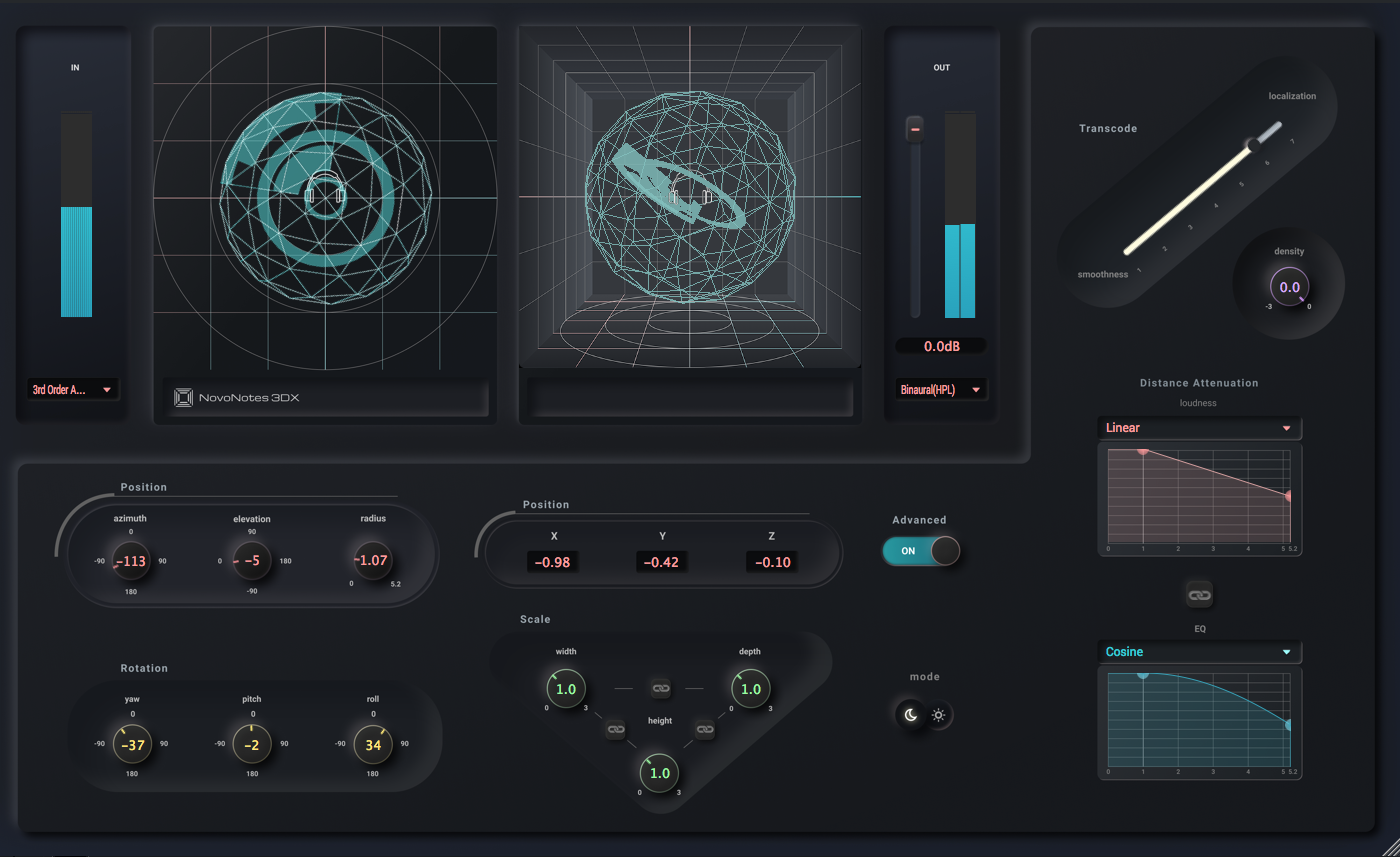
Mode
Normal/Advanced mode switch
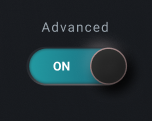
Switch between normal mode and advanced mode.
Light/Dark mode switch
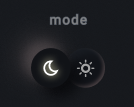
Select UI color theme from either light or dark mode.
LevelMeter
Input
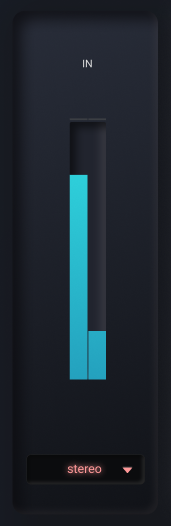
Input level meter. You can change the input channel settigs.
Output
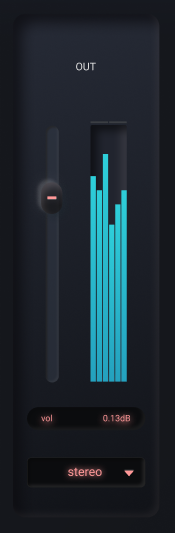
Output level meter. You can change the output channel settings. Control the output level with the slider.
LeftPan
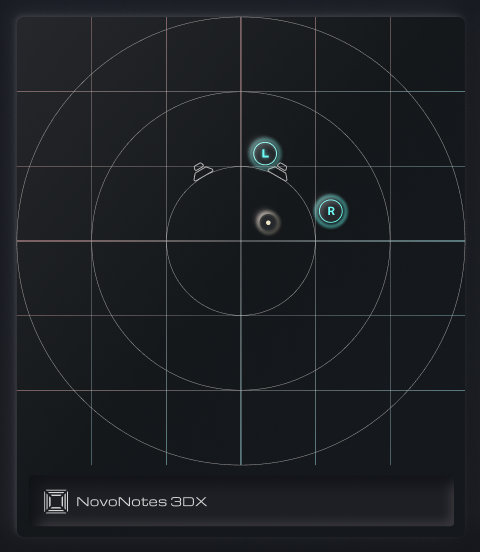
You can adjust the front / back and left / right positions of the sound source. When using Ambisonic for input, the entire sound field can be rotated.
RightPan
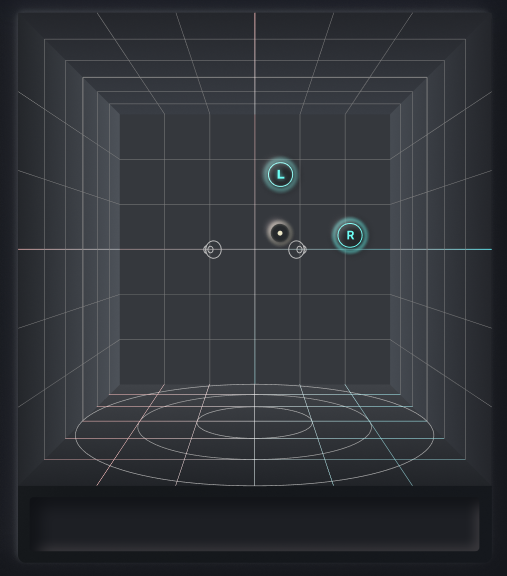
You can adjust the vertical and horizontal positions of the sound source. When using Ambisonic for input, the entier sound filed can be rotated.
Position
Control the position of the sound source. There are two types of controls, number boxes and knobs.
Number box
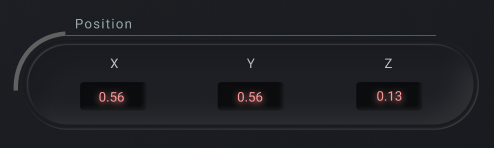
If you need linear control, use the x, y, z number boxes.
Knob
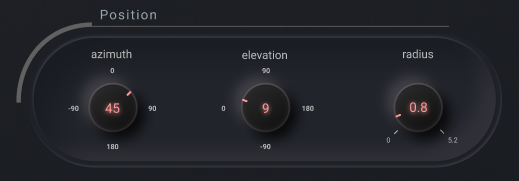
If you need circular control, use the azimuth, elevation, radius knobs.
Rotation
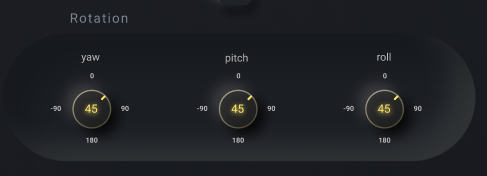
You can control the rotation of the sound source. When using Ambisonic for input, the entire sound field can be rotated.
Scale
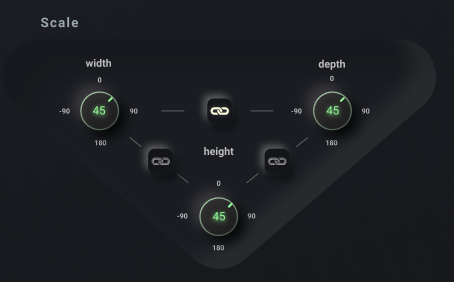
You can control the relative position of each channel source from the handle.
note
You can operate each parameter at the same time by using the link button between the knobs.
Transcode
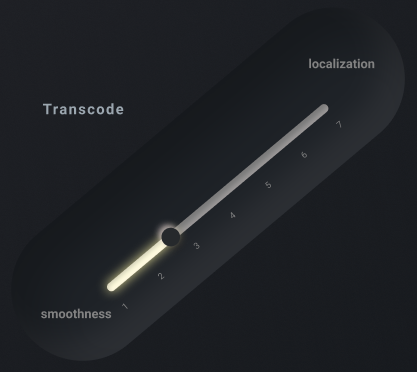
Even if you are using a channel setting other than Ambisonic, you may need to perform Ambisonic encoding / decoding internally. This process is called transcoding, and it is a slider for setting the Ambisonic order used at that time.
tip
The lower the Ambisonic order, the smoother and more connected the sound field. The higher the order, the better the localization expression.
Density
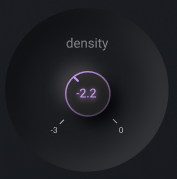
You can adjust the density feeling of space at the time of Ambisonic use.
Distance
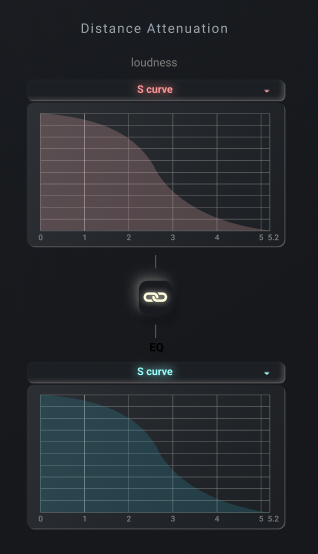
You can control the curve of distance attenuation.
The volume of Gain decreases according to the distance from the center.
The EQ suppresses high frequencies above 4kHz depending on the distance from the center.
note
By using the link button, it is possible to operate the Gain and EQ parameters at the same time.
Parameters
Parameters that can be automated:
| Parameter Name |
|---|
| Density |
| Transcoding Ambisonic Order |
| Master Gain |
| X |
| Y |
| Z |
| Yaw |
| Pitch |
| Roll |
| Width |
| Height |
| Depth |
| Width Height Link |
| Height Depth Link |
| Depth Width Link |
| Distance Attenuation Link |
Examples
Ambisonic Microphones
Introduce ambisonic microphones into Mix
To use Ambisonic sound for your Mix, you need 3DX as well as a converter plug-in distributed by microphone manufactures. Convert from A-format to B-format and input to 3DX.
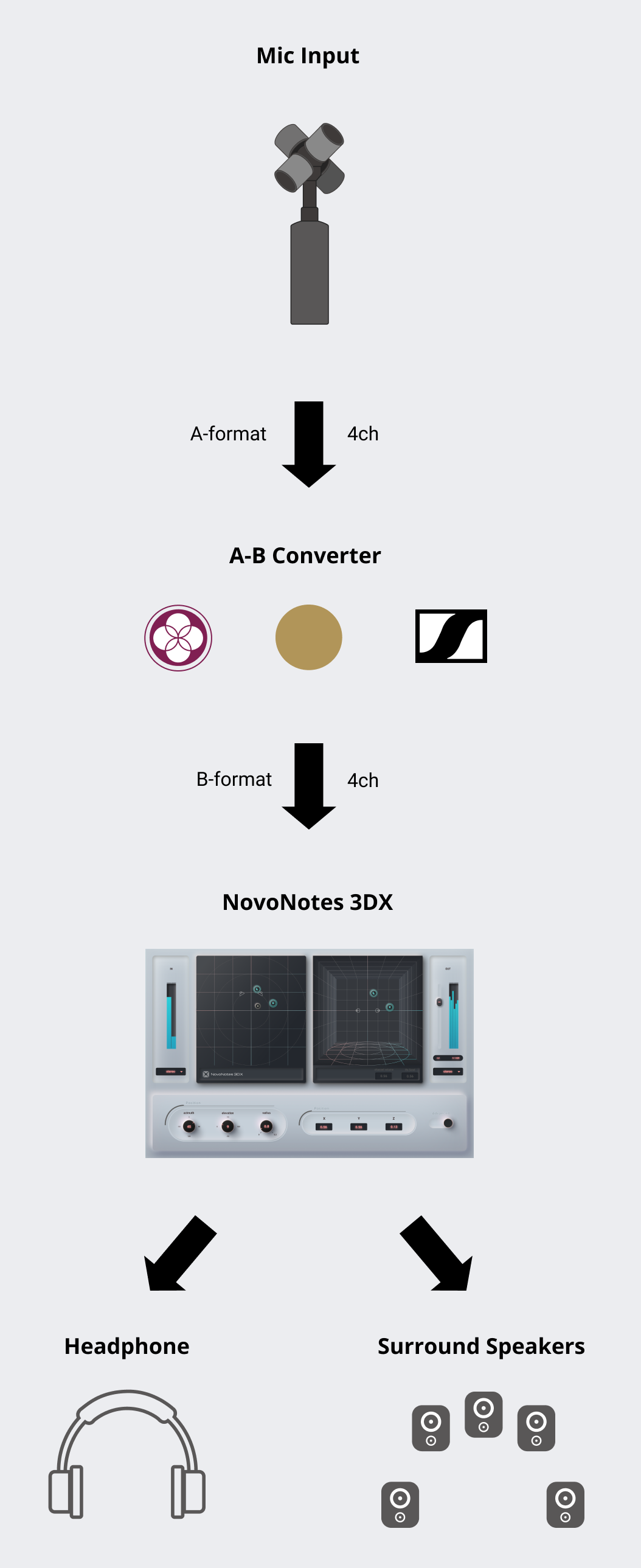
See the list of A-B Converters below for specific configuration examples.
note
Signal output from the tetrahedral microphone capsule is called A-format in Ambisonics. On the other hand, 3DX input is called B-format. Since the conversion process from A-format to B-format includes microphone correction processing, the plug-ins of each manufacturer are recommended for accurate spatial reproduction.
A-B Converter List
| Brand | Microphone | A-B Converter | Output setting of Converter | Input setting of the 3DX |
|---|---|---|---|---|
| SOUNDFIELD | SPS200 | SURROUNDZONE2 | B-format | 1st Order Ambisonic (FuMa) |
| SENNHEISER | AMBEO VR Mic | AMBEO A-B Converter | AmbiX | 1st Order Ambisonic |
| Rode | NT-SF1 | SOUNDFIELD BY RODE PLUGIN | B-format (AmbiX) | 1st Order Ambisonic |
| ZOOM | H3-VR | * No plugin available | - | - |
AMBISONICS CORRECTION FILTER of AMBEO A-B Converter to Off.I/O Channel Configs
Speaker Order
3DX Lite
The 3DX Lite input and output channels are assumed to be assigned to speakers in the following order.
| Name | Speaker List | |
|---|---|---|
| 1 | 2 | |
| Mono | C | |
| Stereo | L | R |
| Binaural(HPL) | L | R |
3DX Standard
The 3DX Standard input and output channels are assumed to be assigned to speakers in the following order.
| Name | Speaker List | |||||||||||||||||||||||
|---|---|---|---|---|---|---|---|---|---|---|---|---|---|---|---|---|---|---|---|---|---|---|---|---|
| 1 | 2 | 3 | 4 | 5 | 6 | 7 | 8 | 9 | 10 | 11 | 12 | 13 | 14 | 15 | 16 | 17 | 18 | 19 | 20 | 21 | 22 | 23 | 24 | |
| Mono | C | |||||||||||||||||||||||
| Stereo | L | R | ||||||||||||||||||||||
| Binaural(HPL) | L | R | ||||||||||||||||||||||
| LRS | L | R | B | |||||||||||||||||||||
| LCR | L | C | R | |||||||||||||||||||||
| Quad | L | R | Ls | Rs | ||||||||||||||||||||
| LRCS | L | R | C | B | ||||||||||||||||||||
| Pentagonal | L | C | R | Ls | Rs | |||||||||||||||||||
| 5.0ch | L | R | C | Ls | Rs | |||||||||||||||||||
| Hexagonal | L | R | SL | SR | Ls | Rs | ||||||||||||||||||
| 6.0ch(Music) | L | R | Ls | Rs | SL | SR | ||||||||||||||||||
| 6.0ch | L | R | C | Ls | Rs | B | ||||||||||||||||||
| 5.1ch | L | R | C | LFE | Ls | Rs | ||||||||||||||||||
| 7.0ch(SDDS) | L | R | C | Ls | Rs | LC | RC | |||||||||||||||||
| 7.0ch | L | R | C | SL | SR | Ls | Rs | |||||||||||||||||
| 6.1ch(Music) | L | R | LFE | Ls | Rs | SL | SR | |||||||||||||||||
| 6.1ch | L | R | C | LFE | Ls | Rs | B | |||||||||||||||||
| 8ch Cube | BFL | BFR | BRL | BRR | TFL | TFR | TRL | TRR | ||||||||||||||||
| Octagonal | L | R | C | Ls | Rs | B | SL | SR | ||||||||||||||||
| 7.1ch(SDDS) | L | R | C | LFE | Ls | Rs | LC | RC | ||||||||||||||||
| 7.1ch | L | R | C | LFE | SL | SR | Ls | Rs | ||||||||||||||||
| 7.0.2ch | L | R | C | SL | SR | Ls | Rs | TSL | TSR | |||||||||||||||
| 5.0.4ch | L | R | C | Ls | Rs | TFL | TFR | TBL | TBR | |||||||||||||||
| Auro 5.1.4ch | L | R | C | LFE | Ls | Rs | TFL | TFR | TBL | TBR | ||||||||||||||
| 7.1.2ch | L | R | C | LFE | SL | SR | Ls | Rs | TSL | TSR | ||||||||||||||
| 5.0.5ch | L | R | C | Ls | Rs | TFL | TFR | TBL | TBR | Top | ||||||||||||||
| 5.1.4ch | L | R | C | LFE | Ls | Rs | TFL | TFR | TBL | TBR | ||||||||||||||
| Auro 5.1.5ch | L | R | C | LFE | Ls | Rs | TFL | TFR | TBL | TBR | Top | |||||||||||||
| 7.0.4ch | L | R | C | SL | SR | Ls | Rs | TFL | TFR | TBL | TBR | |||||||||||||
| 5.1.5ch | L | R | C | LFE | Ls | Rs | TFL | TFR | TBL | TBR | Top | |||||||||||||
| Auro 7.1.4ch | L | R | C | LFE | Ls | Rs | Ls | Rs | TFL | TFR | TBL | TBR | ||||||||||||
| Auro 5.1.6ch | L | R | C | LFE | Ls | Rs | TFL | TFR | TBL | TBR | Top | TFC | ||||||||||||
| 7.0.5ch | L | R | C | SL | SR | Ls | Rs | TFL | TFR | TBL | TBR | Top | ||||||||||||
| 7.1.4ch | L | R | C | LFE | SL | SR | Ls | Rs | TFL | TFR | TBL | TBR | ||||||||||||
| Auro 7.1.5ch | L | R | C | LFE | Ls | Rs | Ls | Rs | TFL | TFR | TBL | TBR | Top | |||||||||||
| 7.1.5ch | L | R | C | LFE | SL | SR | Ls | Rs | TFL | TFR | TBL | TBR | Top | |||||||||||
| Auro 7.1.6ch | L | R | C | LFE | Ls | Rs | Ls | Rs | TFL | TFR | TBL | TBR | Top | TFC | ||||||||||
| 22.2ch | L | R | C | LFE | Ls | Rs | LC | RC | B | LFE | SL | SR | TFL | TFR | TFC | Top | TBL | TBR | TSL | TSR | TB | BFC | BFL | BFR |
Ambisonic Format
These formats are not available in the Lite Edition. Today, it is recommended to use the unmarked ambisonic channel configs in most cases. You will rarely need to use the legacy format, FuMa.
| Channel Config | Channels | Normalization | Channel Order |
|---|---|---|---|
| 1st Order Ambisonic | 4 | SN3D | ACN |
| 2nd Order Ambisonic | 9 | SN3D | ACN |
| 3rd Order Ambisonic | 16 | SN3D | ACN |
| 1st Order Ambisonici(FuMa) | 4 | maxN | FuMa |
| 2nd Order Ambisonici(FuMa) | 9 | maxN | FuMa |
| 3rd Order Ambisonici(FuMa) | 16 | maxN | FuMa |
Known Issues
Problems when using 3DX with Studio One on Windows
When using 3DX in Studio One on Windows, there have been reports of problems such as screen freezes and the inability to change the display size of plug-ins on the DAW.
End User License agreement
Single user license
These Terms of Use (hereinafter referred to as "Terms") set forth the terms and conditions of the NovoNotes 3DX (hereinafter referred to as "SOFTWARE"), and the rights and obligations between you, the end user (individual or corporate) (hereinafter referred to as "you") and MAGNETICA studio Co., Ltd. (hereinafter referred to as "MAGNETICA studio"). Before downloading SOFTWARE, you must read the entire text of Terms and then agree to Terms. By downloading SOFTWARE, you are deemed to have agreed to Terms.
1.(SCOPE)
- Terms shall apply to all relationships between MAGNETICA studio and you related to SOFTWARE.
- If there is any conflict between Terms and all guarantees, conditions, promises, explanations, etc. regarding the state, quality, performance, commerciality, suitability for a specific purpose, etc. of SOFTWARE outside Terms, Terms shall prevail.
2.(INTELLECTUAL PROPERTY RIGHTS)
Any and all intellectual property rights (copyrights, patent rights, utility model rights, design rights, trademark rights and other intellectual property rights (including the right to acquire such rights or apply for registration, etc.) related to SOFTWARE(hereinafter referred to collectively as “IP”) belongs to MAGNETICA studio or its licensor.
3.(GRANT OF LICENCE)
- MAGNETICA studio grans you the non-exclusive right to use the programs and the data file constituting SOFTWARE and the upgrade program(s) as well as the data file(s) which may be distributed to you from time to time only on associated MAGENETICA studio product(s) and/or a single computer under your control and used by only one person at a time.
- All references to SOFTWARE shall mean the object code of the program(s) that comprising SOFTWARE.
- You owns the manuals and other documentary materials provided to you together with SOFTWARE, but the ownership of the rights to and of the copyright of SOFTWARE (wheter supplied via a storage device, diskette, download from the Internet or otherwise) and the copyright of the contents of any manual or other written document belong to MAGNERICA studio.
- MAGNETICA studio reserves the right to make modifications to SOFTWARE without prior notification to you.
4.(TRIAL VERISION)
- The trial version of SOFTWARE (hereinafter referred to as "Trial Version") is provided for the following purposes before you purchases the paid version of SOFTWARE(hereinafter referred to as "Paid Version").
- To try out the functions of SOFTWARE
- To check if SOFTWARE operates normally in your environment
- Trial Version has the same functions as Paid Version, but noise will be generated 5 minutes after startup.
- Before purchasing Paid Version, You must check whether SOFTWARE operates normally in your environment with Trial Version.
- If you purchases Paid Version, you are deemed to have completed the operation check of the previous paragraph normally.
- Trial Version is free of charge.
5.(LICENCE FEE)
- For Paid Version of SOFTWARE, you shall pay MAGNETICA studio a license fee separately determined by MAGNETICA studio.
- MAGNETICA studio shall not refund the license fee paid to MAGNETICA studio by you regardless of the reason. You shall agree to this in advance.
6.(PROHIBITED ACTIONS)
YOU MUST NOT CONDUCT ANY ACT THAT FALL UNDER, OR IS DETERMINED BY MAGNETICA STUDIO TO FALL UNDER ANY OF THE FOLLOWING;
- Decompile, disassemble, reverse engineer, or otherwise reduce SOFTWARE to a human-perceivable form.
- Copying, modifying, modifying, distributing all or part of SOFTWARE or creating derivative works based on the contents of SOFTWARE (however, creating derivative works based on data files what you do is not included in this limit.)
- Sublicensing, selling, distributing, renting, leasing or transferring SOFTWARE to a third party
- Copying SOFTWARE (except for the purpose of backing up SOFTWARE)
- Transferring SOFTWARE to another computer via the network
- Acts that directly or indirectly induce or facilitate the acts of the preceding items
- Try the actions of each of the preceding items
- Other acts that MAGNETICA studio deems inappropriate
7.(EFFECTIVE AND TERMINATION)
- Terms takes effect when you downloads SOFTWARE.
- The license granted in Terms will terminate automatically without notice from MAGNETICA studio, in the event that:
- You violates any of the terms of Terms
- You infringes the copyright of MAGNETICA studio or a third party regarding SOFTWARE
- In such event, you must immediately dispose of, destroy and delete all copies of SOFTWARE.
8.(SUPPORT)
- Support servies such as technical support for SOFTWARE is limited to the following:
- When Paid Version cannot be activated, Investigation of the cause and resolution
- MAGNETICA studio reserves the right to amend any such policies from time to time in its absolute discretion.
9.(WAIVER OF WARRANTIES)
MAGNETICA STUDIO DOES NOT WARRANT THE FOLLOWING, WHETHER EXPRESS OR IMPLIED.
- SOFTWARE is suitable for your specific purpose.
- SOFTWARE has the functions, commercial value, accuracy or usefulness you expect.
- The use of SOFTWARE by you complies with the laws and regulations applicable to you or the internal regulations of industry groups.
- There are no errors, bugs, or other problems with SOFTWARE.
10.(DISCLAIMER)
- UNDER NO CIRCUMSTANCES SHALL MAGNETICA STUDIO BE LIABLE FOR DIRECT, CONSEQUENTIAL, INCIDENTAL OR INDIRECT DAMEGES (DATA CORRUPTION, LOSS OF BUSINESS PROFITS, BUSINESS INTERRUPTION, LOSS OF BUSINESS INFORMATION, ETC.) CAUSED BY THE USE OR INABILITY TO USE SOFTWARE
- The preceding paragraph shall apply even if MAGNETICA studio or its related parties have been informed in advance that such damage may occur or there is a possibility of a claim for compensation from a third party.
- MAGNETICA studio shall not be held responsible for any dispute arising out of or in connection with SOFTWARE between you and any other party. In the unlikely event that such a dispute arises, the parties not including MAGNETICA studio shall resolve it.
11.(AMENDMENT)
- MAGNETICA studio reserve the right to amend or change Terms when MAGNETICA studio finds it necessary.
- In the event of any amendment or change to Terms, MAGNETICA studio shall inform the effective time and content of the amended or changed Terms by posting on the Website or other appropriate way, or notify you of the same.
- If you uses SOFTWARE after the amend or change of Terms takes effect, you are deemed to have agreed to the amended or changed agreement.
12.(SEVERABILITY)
Even if any provision of Terms or a part thereof is held to be invalid, illegal or unenforceable under the Consumer Contract Law of Japan or other laws or regulations, the remaining provisions hereof or remaining portion of the provision held invalid or unenforceable in part shall remain in full force and effect.
13.(GOVERNING LAW AND JURISDICTION)
- Terms shall be governed by the law of Japan.
- Any and all disputes arising out of or in connection with Terms or SOFTWARE shall be submitted to the exclusive jurisdiction of the Tokyo District Court of Japan in the first instance.
Revised on 12/16/2020